


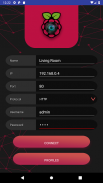



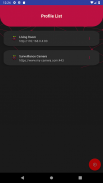

Raspberry Pi Remote Monitor

توضیحات Raspberry Pi Remote Monitor
Raspberry Pi Remote Monitor will be able to connect to your Raspberry Pi Camera in a secure environemnt.
This application will connect to Motion only using Basic Authentication for more information about configuration or questions please referer to https://github.com/danidomi/motion or daniel.alexandre.domingues@gmail.com
Configuration
Motion Configuration in Raspberry Pi
Download only for WINDOWS - https://sourceforge.net/projects/win32diskimager
Download raspbian link - https://downloads.raspberrypi.org/raspbian_lite_latest
After writting the image to SD Card, from the command line login using pi as username and raspberry as password
>wget https://github.com/danidomi/motion/releases/download/release/motion.zip
>unzip motion.zip
>cd mmal
>sudo apt-get install -y libjpeg-dev libavformat56 libavformat-dev libavcodec56 libavcodec-dev libavutil54 libavutil-dev libc6-dev zlib1g-dev libmysqlclient18 libmysqlclient-dev libpq5 libpq-dev
>sudo apt-get install nginx
>sudo apt-get install apache2-utils
>sudo htpasswd -c /home/pi/.htpasswd admin
Add a cronjob to check if the motion camera is online add this to the bottom of the file
>sudo crontab -e
*/1 * * * * pgrep motion || /home/pi/mmal/startmotion
You wont even need to start it
Nginx Configuration in Raspberry Pi
>sudo apt-get install nginx sudo apt-get install apache2-utils
>sudo htpasswd -c /home/pi/.htpasswd admin
>vi /etc/nginx/sites-available/default
Add the following code below to it
location / {
# First attempt to serve request as file, then
# as directory, then fall back to displaying a 404.
try_files $uri $uri/ =404;
auth_basic “Restricted”;
auth_basic_user_file /home/pi/.htpasswd;
proxy_pass http://127.0.0.1:8081/img/video.mjpeg;
}
And start the service
>sudo service nginx start
FreeDNS Configuration in Raspberry Pi
Create an account if you don't have it
>vi ~/updatedns.sh
Copy the below content to it.
#!/bin/sh
wget --no-check-certificate -O - https://freedns.afraid.org/dynamic/update.php?XXXXXXXXXXXXX >> /tmp/XXXXXXXXXXXXX.log
>crontab -e
*/1 * * * * ~/updatedns.sh
تمشک پی مانیتور از راه دور قادر به اتصال به دوربین تمشک پی خود را در یک environemnt امن خواهد بود.
این نرم افزار به حرکت فقط با استفاده از اعتبار اولیه برای اطلاعات بیشتر در مورد پیکربندی و یا سوال لطفا مراجعه به https://github.com/danidomi/motion یا دانیل اتصال .alexandre.domingues @ gmail.com
های
پیکربندی
پیکربندی حرکت در تمشک پی
دانلود فقط برای ویندوز - https://sourceforge.net/projects/win32diskimager
دانلود لینک Raspberry که - https://downloads.raspberrypi.org/raspbian_lite_latest
پس از نوشتن تصویر به کارت SD، از ورود خط فرمان با استفاده PI عنوان نام کاربری و رمز عبور تمشک عنوان
> دستور wget https://github.com/danidomi/motion/releases/download/release/motion.zip
> motion.zip جدا کردن
> mmal سی دی
> کد: sudo apt-get نصب -y libjpeg-DEV libavformat56 libavformat-DEV libavcodec56 libavcodec-DEV libavutil54 libavutil-DEV libc6-dev و zlib1g-DEV libmysqlclient18 libmysqlclient-DEV libpq5 libpq-DEV
> کد: sudo apt-get نصب nginx را
> کد: sudo apt-get نصب apache2 را-زدن
> کد: sudo htpasswd -c /home/pi/.htpasswd مدیریت
اضافه کردن cronjob به بررسی اینکه دوربین حرکت آنلاین این به انتهای فایل اضافه کنید
> کد: sudo به crontab -e
* / 1 * * * * حرکت pgrep || / صفحه اصلی / پی / mmal / startmotion
شما معتاد حتی نیاز به آن را شروع
پیکربندی Nginx را در تمشک پی
> کد: sudo apt-get نصب nginx را از sudo apt-get نصب apache2 را-زدن
> کد: sudo htpasswd -c /home/pi/.htpasswd مدیریت
> ششم / و غیره / nginx را / سایت های در دسترس / به طور پیش فرض
کد زیر را در زیر به آن اضافه کنید
محل / {
اولین تلاش برای خدمت به # درخواست به عنوان فایل، سپس
# به عنوان دایرکتوری، و سپس سقوط به نمایش یک 404.
try_files $ URI $ URI / = 404؛
auth_basic "محدود"؛
auth_basic_user_file /home/pi/.htpasswd؛
proxy_pass http://127.0.0.1:8081/img/video.mjpeg؛
}
و شروع به خدمات
> شروع کنید: sudo خدمات در nginx
FreeDNS پیکربندی در تمشک پی
ایجاد یک حساب کاربری اگر شما آن را ندارید
> ششم ~ / updatedns.sh
کپی کردن محتوای زیر به آن را.
#! / bin / sh به
-O دستور wget --no-بررسی-گواهینامه - https://freedns.afraid.org/dynamic/update.php؟XXXXXXXXXXXXX >> /tmp/XXXXXXXXXXXXX.log
> crontab -e با
* / 1 * * * * * * * * ~ / updatedns.sh
Raspberry Pi Remote Monitor will be able to connect to your Raspberry Pi Camera in a secure environemnt.
This application will connect to Motion only using Basic Authentication for more information about configuration or questions please referer to https://github.com/danidomi/motion or daniel.alexandre.domingues@gmail.com
Configuration
Motion Configuration in Raspberry Pi
Download only for WINDOWS - https://sourceforge.net/projects/win32diskimager
Download raspbian link - https://downloads.raspberrypi.org/raspbian_lite_latest
After writting the image to SD Card, from the command line login using pi as username and raspberry as password
>wget https://github.com/danidomi/motion/releases/download/release/motion.zip
>unzip motion.zip
>cd mmal
>sudo apt-get install -y libjpeg-dev libavformat56 libavformat-dev libavcodec56 libavcodec-dev libavutil54 libavutil-dev libc6-dev zlib1g-dev libmysqlclient18 libmysqlclient-dev libpq5 libpq-dev
>sudo apt-get install nginx
>sudo apt-get install apache2-utils
>sudo htpasswd -c /home/pi/.htpasswd admin
Add a cronjob to check if the motion camera is online add this to the bottom of the file
>sudo crontab -e
*/1 * * * * pgrep motion || /home/pi/mmal/startmotion
You wont even need to start it
Nginx Configuration in Raspberry Pi
>sudo apt-get install nginx sudo apt-get install apache2-utils
>sudo htpasswd -c /home/pi/.htpasswd admin
>vi /etc/nginx/sites-available/default
Add the following code below to it
location / {
# First attempt to serve request as file, then
# as directory, then fall back to displaying a 404.
try_files $uri $uri/ =404;
auth_basic “Restricted”;
auth_basic_user_file /home/pi/.htpasswd;
proxy_pass http://127.0.0.1:8081/img/video.mjpeg;
}
And start the service
>sudo service nginx start
FreeDNS Configuration in Raspberry Pi
Create an account if you don't have it
>vi ~/updatedns.sh
Copy the below content to it.
#!/bin/sh
wget --no-check-certificate -O - https://freedns.afraid.org/dynamic/update.php?XXXXXXXXXXXXX >> /tmp/XXXXXXXXXXXXX.log
>crontab -e
*/1 * * * * ~/updatedns.sh



























